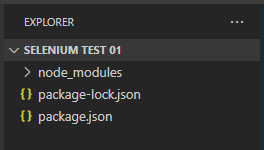Understanding the various types of testing is crucial for ensuring that a software product meets the desired standards and functions as expected. Here’s a detailed overview of the key testing methodologies:
Acceptance Testing
Acceptance testing determines whether a feature or system meets customer expectations and requirements. This validation activity answers the question: Are we building the right product? In web applications, this can be automated using Selenium to simulate user behavior, either through record/playback or supported programming languages.