Welcome to our quick guide on how to install the UiPath Community edition in 3 easy steps.
Step 1
Download the Studio from the Resource Center in UiPath Automation Cloud and run the installer. Select Custom (recommended for Enterprise/Advanced Users), then press Configure.
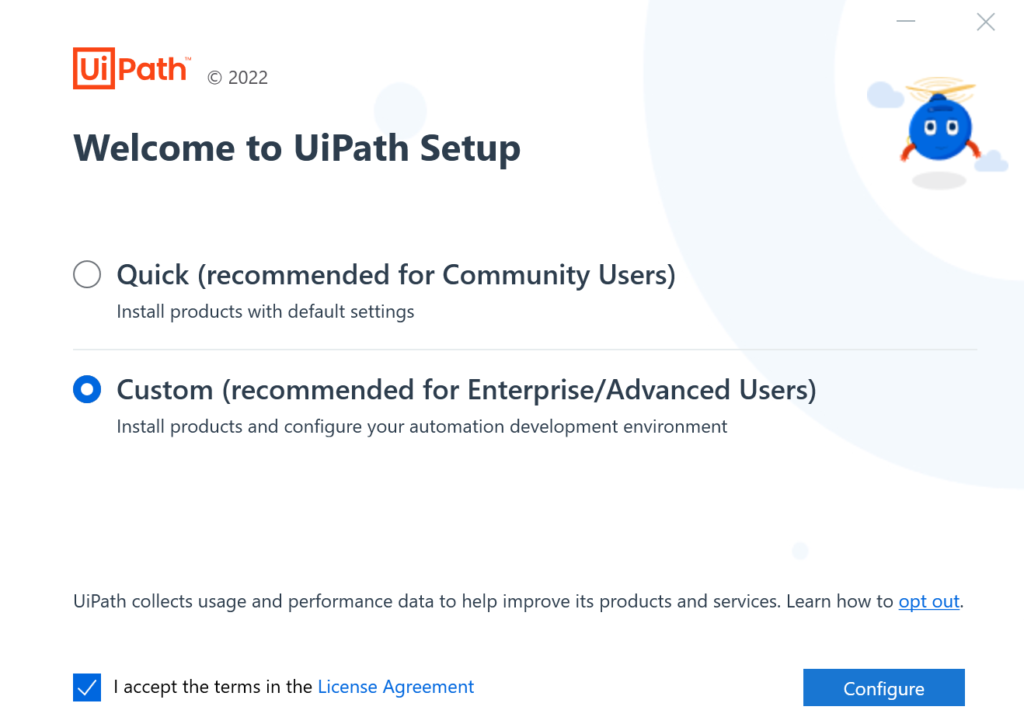
Step 2
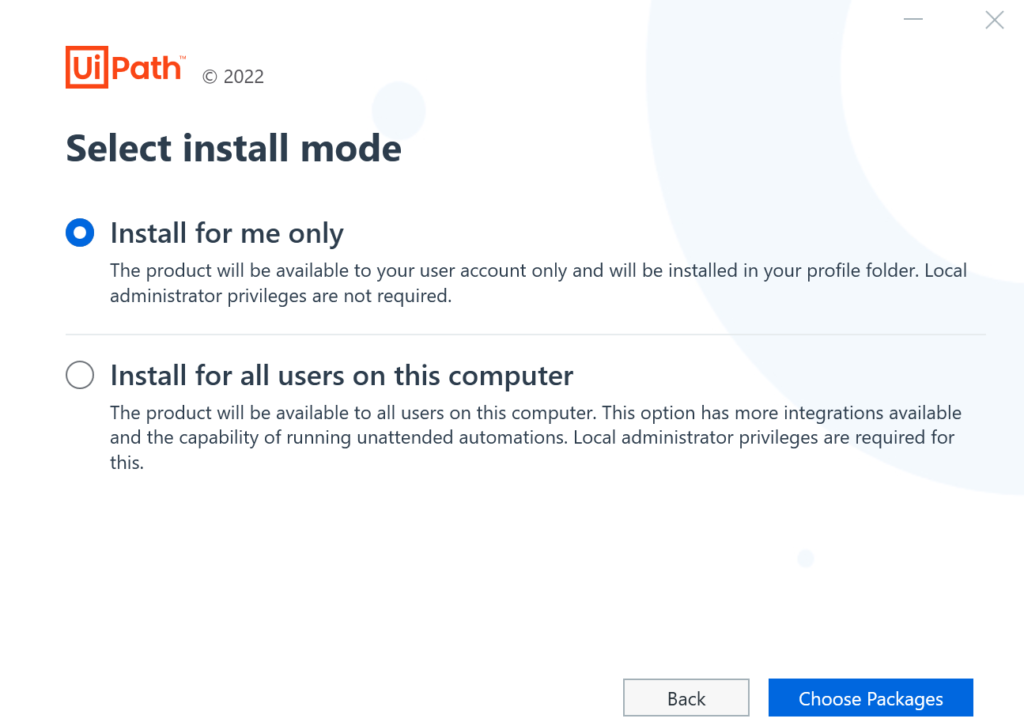
Choose Install for me only, then press Next.
Step 3
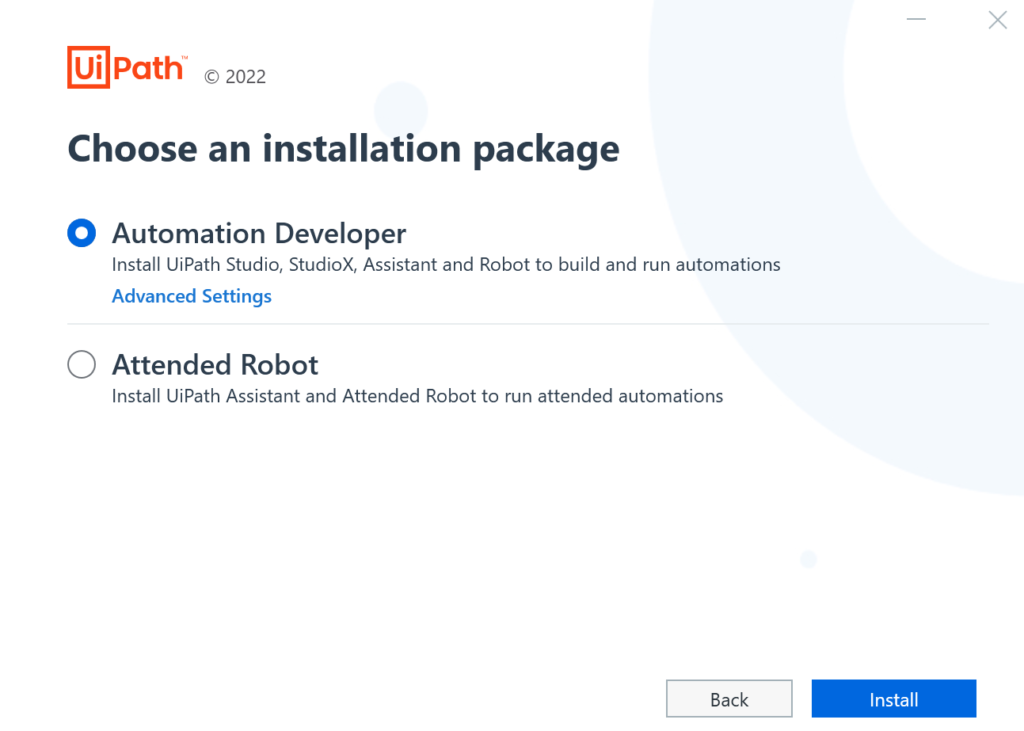
Choose Automation Developer because we want to install the Studio and the Assistant + Robot.
Select Advance Settings and follow the next instructions.
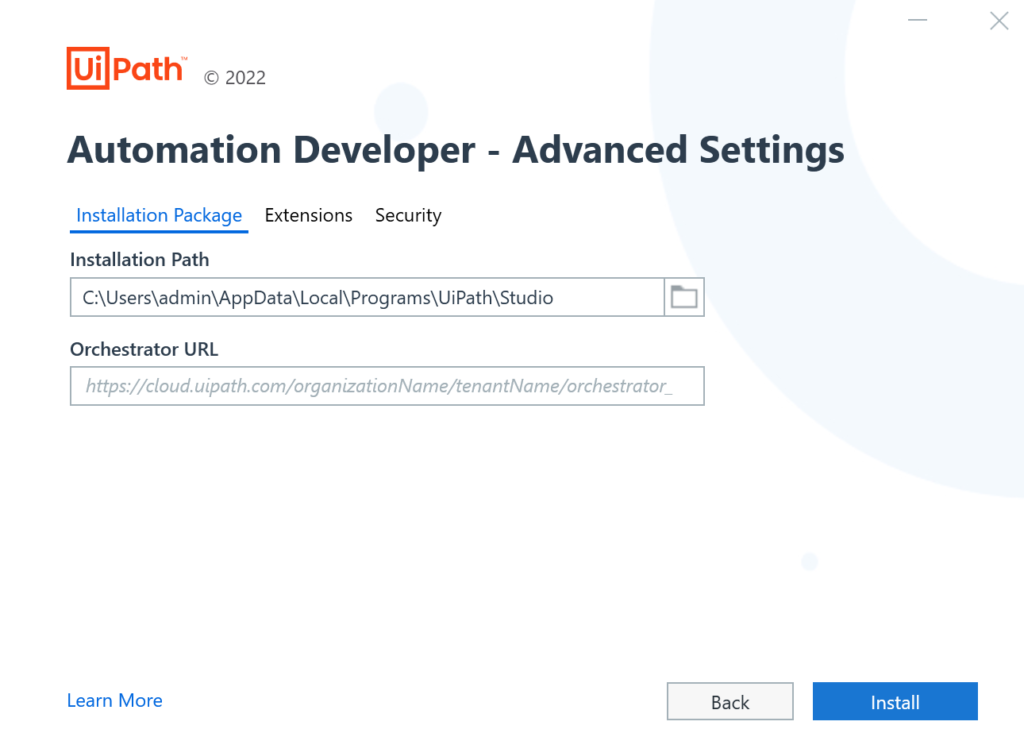
On the Installation Package page, you can see the path where the tool is installed. Add the Orchestrator URL, then select Extensions.
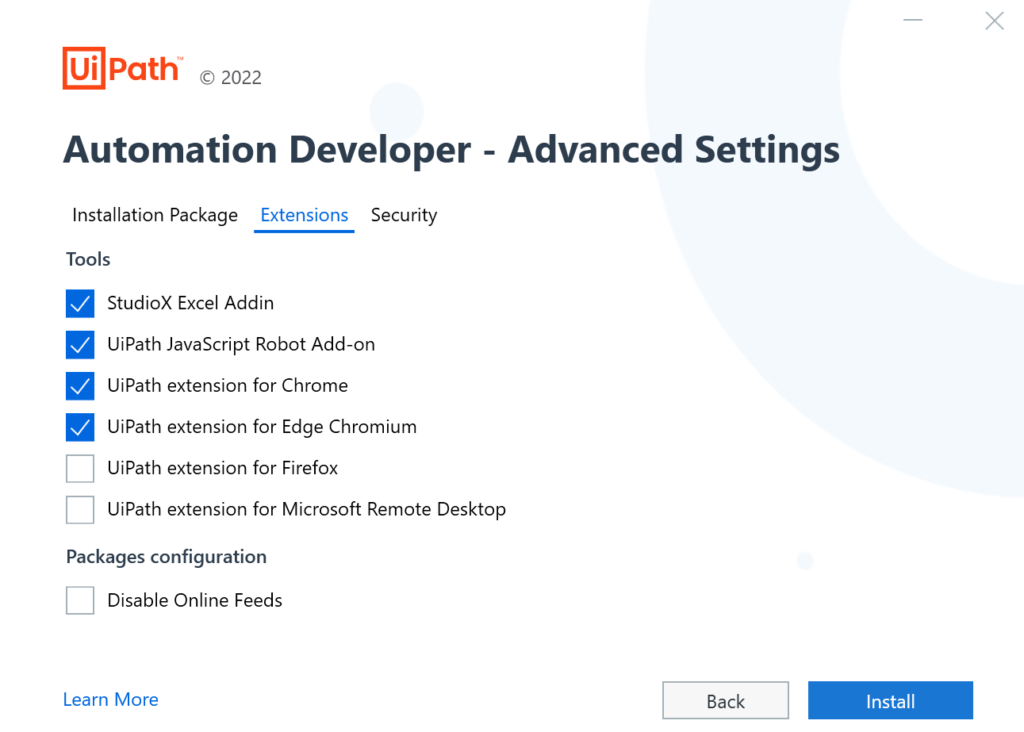
On the Extensions page, check the first 2 options (mandatory) and then check the option for your browser. In my case I want to have the UiPath Extension on both of my browsers: Chrome and Edge.
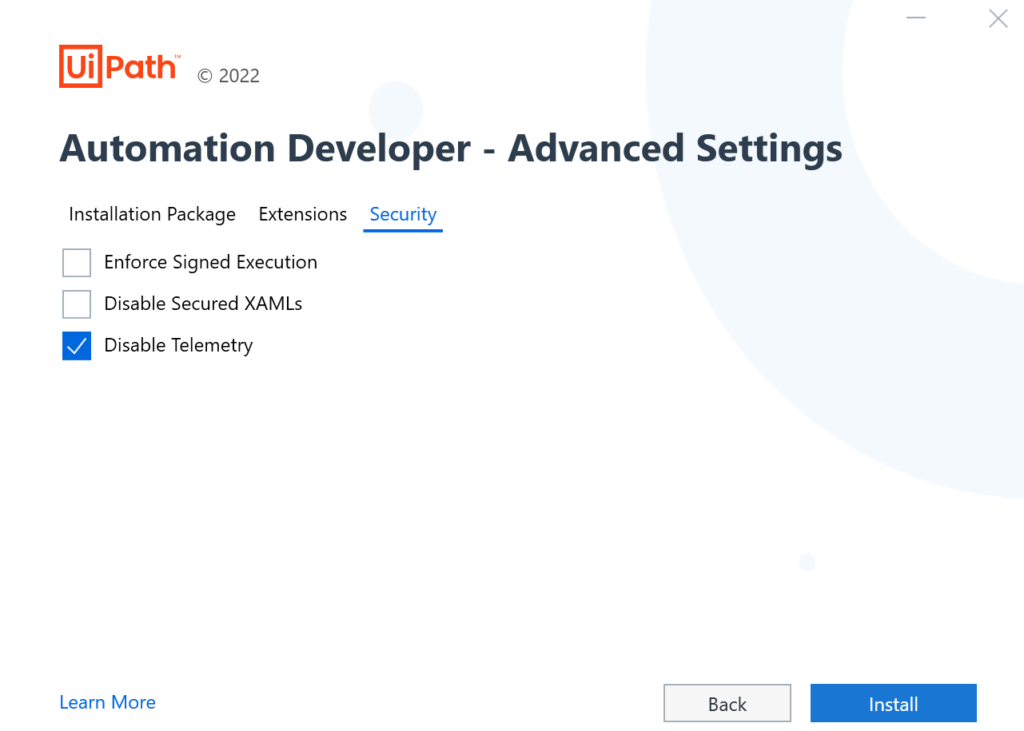
On the Security page, check Disable Telemetry. This is the quickest way to opt out of telemetry and you can find more about it here.
Hit the Install button.
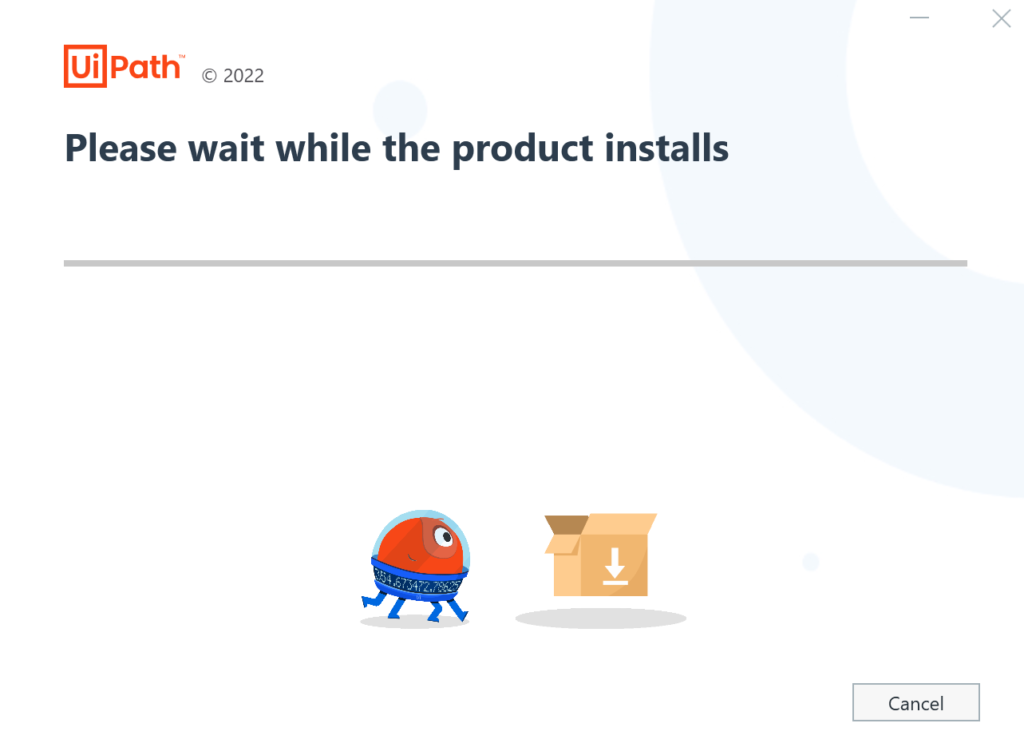
The Uipath Studio is installing…
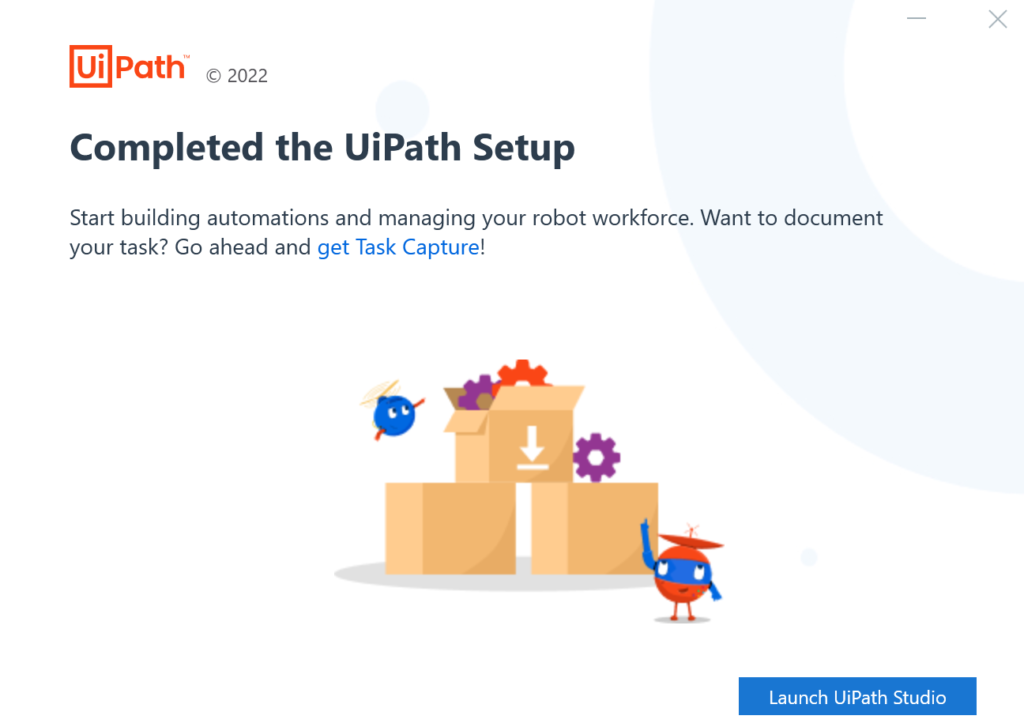
The confirmation message after the installation was successful. Go on and select Launch UiPath Studio.