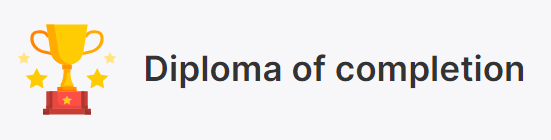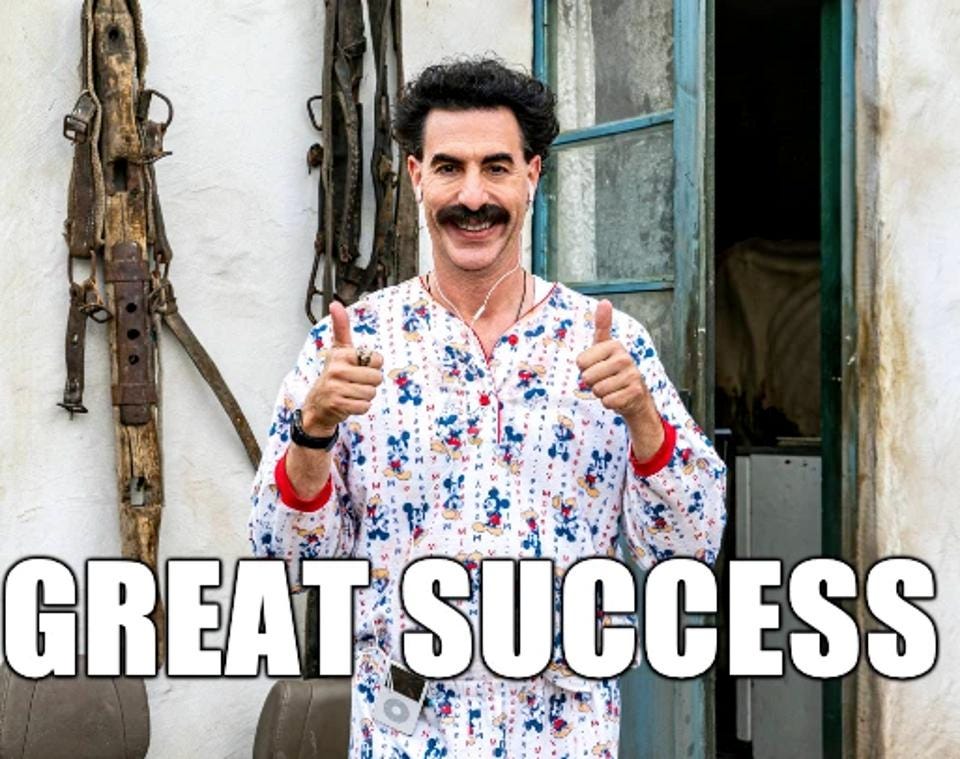As I mentioned in the first article, I am going to start with the courses for the UiPath Certified RPA Associate (UiRPA) certification.
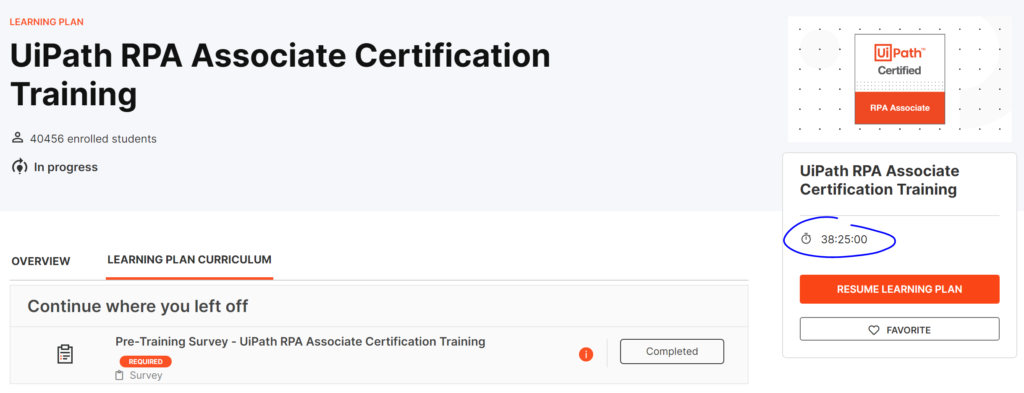
Pre-Training Survey – UiPath RPA Associate Certification Training
The first module is a survey. They are trying to assess your level before going through all the learning material. So, fill in the survey and let’s kick it.
Meet the UiPath Platform
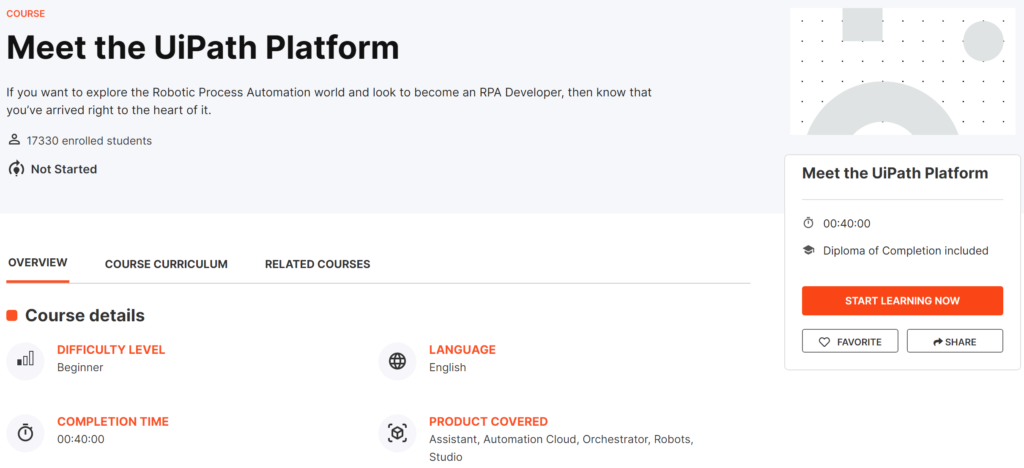
Overview
The module is for beginners and takes 40 min to complete. Its main purpose is to teach you how the platform works. Also, the course covers the following topics: what is an RPA development process and what are the responsibilities of an RPA developer.
What you will learn
- Explore the UiPath products that empower enterprises for end-to-end automation.
- Describe how the UiPath core RPA components (Studio, Orchestrator and Robot with Assistant) work together.
- Differentiate between attended and unattended types of UiPath robots.
- Set up an attended environment with Studio and Assistant, connected to Orchestrator.
- Use Studio to build an automation project and publish it to Orchestrator.
- Use UiPath Assistant to install and run the published project.
- List the key skills required to become an associate-level developer.
- Access the UiPath Community ecosystem.
Important take outs
UiPath Automation Cloud account
The account is needed in order to:
- install Studio, Assistant and Robot
- distribute attended and unattended licenses
- provision robots and run jobs.
Hardware requirements for UiPath Studio
Minimum: 2x 1.8GHz 32-bit (x86) and 4 GB of RAM
Recommended: 4x 2.4GHz 64-bit (x64) and 8 GB or Ram
Software requirements
Supported operating systems: Windows 8.1, Windows 8.1 N, Windows 10, Windows 10 N, Windows Server 2012 R2, Windows Server 2016, Windows Server 2019.
Citrix environments: XenApp v6.5 or greater, XenDesktop v7.0 or greater.
.NET Framework: Version 4.6.1 or greater
Web Browsers: Internet Explorer v8.0 or greater, Google Chrome version 64 or greater, Mozilla Firefox version 52.0 or greater, Microsoft Edge on Windows 10 version 1803 or greater.
Microsoft Office: Office 365, Office 2010, 2013, 2016, 2019
Phases of RPA implementation
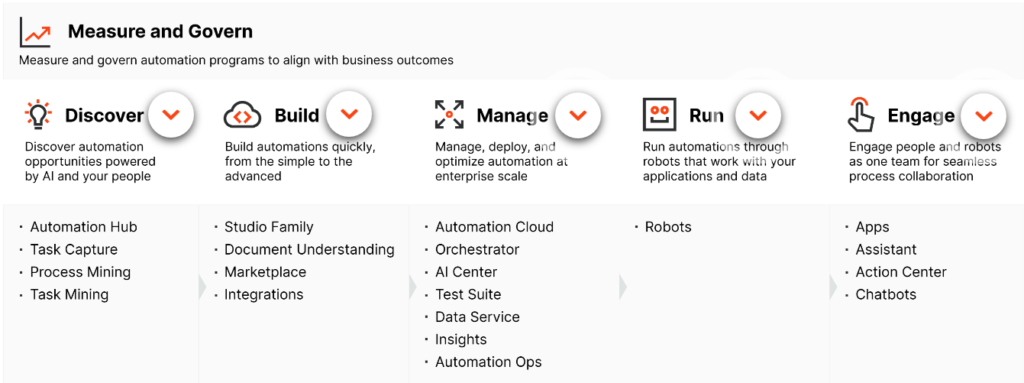
What is the RPA Developer’s main focus?
As an RPA Developer, your activity falls under the Build phase. There you will:
- Build code modules as outlined and assigned (either as workflow files or libraries, as needed).
- Conduct unit tests on the created modules as development progresses to catch and fix any bugs that may arise.
- Make sure the code is in line with the development best practices.
Besides those, you will also participate in integration and UAT, and in the deployment and hypercare phases while interacting with other roles from the team.
UiPath Products
To learn more about each UiPath product and where it fits in the automation journey have a look at the following document The UiPath Platform.pdf
The Studio-Robot-Orchestrator Ecosystem
As an RPA Developer, you’ll spend most of your time working with Studio, Orchestrator and the Robot. These are called core components because RPA cannot work without developing automations, running them, and managing the entire ecosystem.
The Studio is a tool used for building automation processes. Once you have a completed automation process, you can publish it as NuGet packages either locally or in Orchestrator. Each package represents a version and the Orchestrator stores all of them inside a folder. To run automation projects, the published packages have to be associated with folders. The reason behind this is related to the way the automation is executed. The Robot must have access/permission to the folder in order to execute the automation.
The human users can trigger robots using the UiPath Assistant tool to execute processes on their local machines. These are called attended robots. The second type or robots are called unattended and are robots that were deployed on separate machines and don’t need human intervention. Process execution for this type of robot is initiated and managed from the Orchestrator. The communication between robots and the Orchestrator is done through the Robot Service component. Every 30 seconds, the Robot Service sends data to the Orchestrator and waits for it to respond. When there is an available job to be executed, the Orchestrator, responds passing the job info to the robot.
There is another version of Studio called StudioX and is meant for business users looking to automate tasks for themselves and their immediate teams.
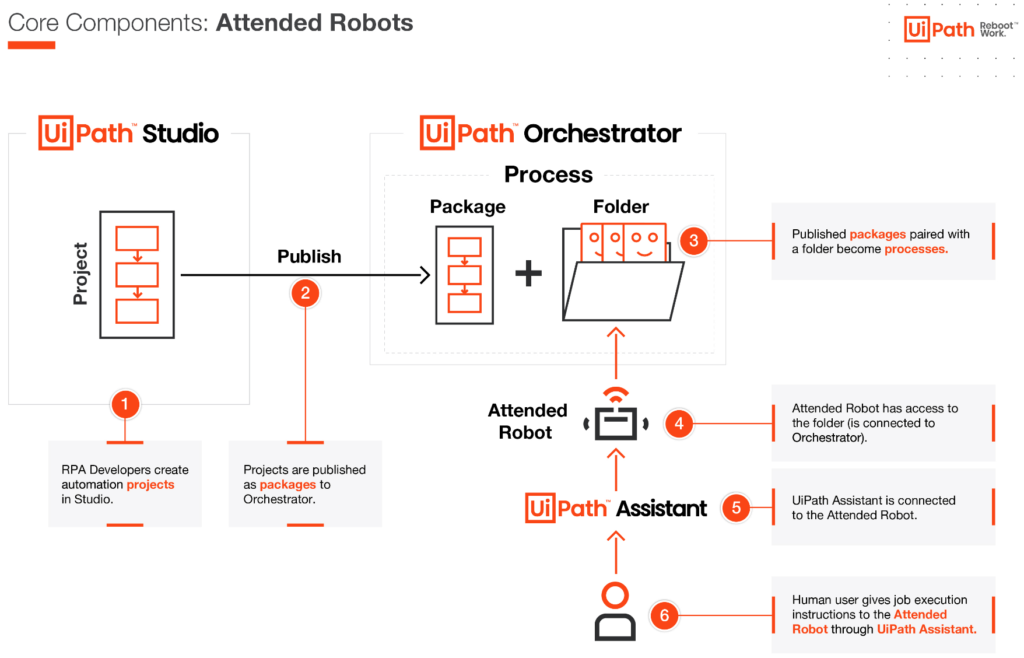
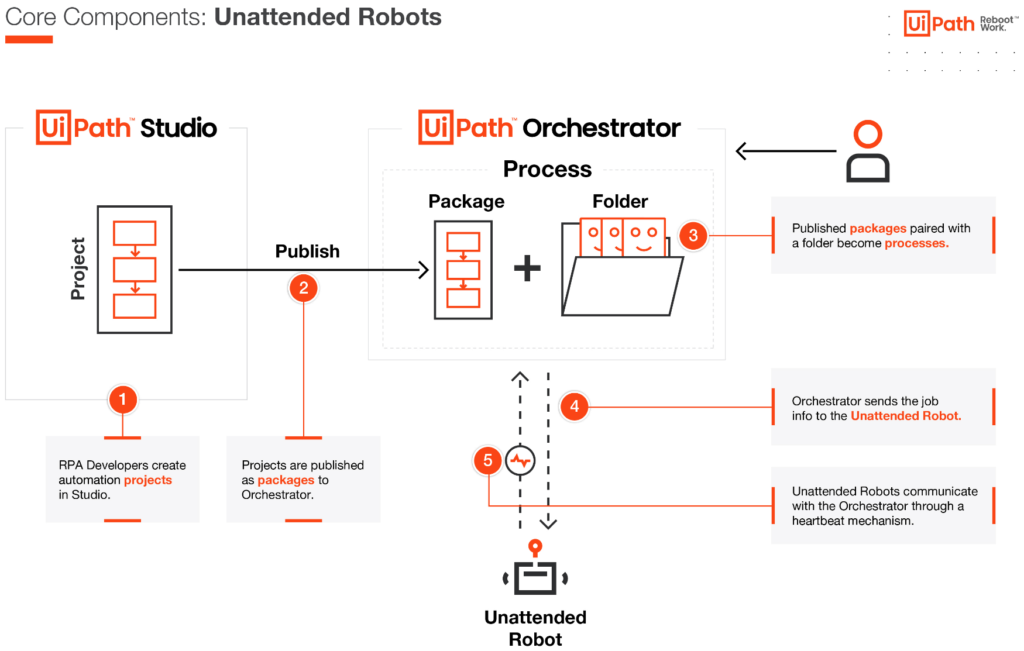
Exercise: Create and configure a new user
A new developer joined the company. Now the organization admin must provide the new user with the necessary license and role to build automation projects.
Steps to set up your attended user and run your first job:
As the Automation Cloud account admin:
- Invite the new user to Automation Cloud and include them in the Automation Developers group.
- Allocate the Automation Developer – Named User license type.
- Go to Orchestrator, search for the newly added user, and assign the Robot role.
As the attended user:
- Check your mailbox and accept the invitation from the administrator.
- Login to Automation Cloud.
- On the Home tab, click Download UiPath Studio.
- Run the Studio installer.
- Sign in to Automation Cloud from Studio.
- Choose the Studio profile.
- Create a new automation process in Studio.
- Add a Message Box activity and input the desired message.
- Publish the project to Orchestrator.
- Open UiPath Assistant, install, and run a job for the newly added process.
Facts
First, the users need to be added to Automation Cloud in order to receive any type of license.
…
An Automation Developer – Named User license provides a unique user with the right to use Studio, StudioX, attended robot, Data Service, Action Center, and Task Capture. What the user can and cannot do within each product is further controlled using roles and permissions.
…
The sign-in feature connects Studio to the Orchestrator and allows you to provision only attended robots.
…
By being signed in to Orchestrator, users can publish packages to Orchestrator. As soon as they do that, the processes will appear in Assistant, thus jobs can be run. Jobs cannot be run from Automation Cloud.
…
To run a job on an attended robot connected to the cloud Orchestrator perform the following actions:
- An automation process was published in Orchestrator, in a folder to which the user has access
- The user was added to Automation Cloud
- The user is signed in to Orchestrator
When we publish an automation process to the Orchestrator Personal Workspace, a process is created automatically if one doesn’t already exist, and existing processes are automatically updated to the latest published version.
…
True statements about robots:
- Attended users can run automation jobs using UiPath Assistant
- Unattended robots are typically deployed on separate machines
- You can’t run jobs from Orchestrator both on attended and unattended robots
- Attended robots can run automation processes published to Orchestrator
Glossary of Terms and Abbreviations
Studio: The component of the UiPath RPA Platform for developing Robotic Process Automation projects
Studio Family: The Studio family consists of two profiles available in the same application. While no additional installation is needed, accessing the profiles depends on the license:
- StudioX – the Citizen Developer profile
- Studio – the RPA Developer profile
The licenses are incremental, meaning that a Studio license will offer access to StudioX. All these licenses typically include an attended robot and UiPath Assistant.
Robot: The Robot is UiPath’s execution agent installed on a machine and enables you to run automation jobs based on processes developed in Studio.
Attended robot: A type of robot working on the same machines as humans, during the same hours. They are triggered directly by humans (usually through UiPath Assistant) or by an event related to what the human user does.
Unattended robot: A robot typically deployed on a separate machine from any human user. Their jobs are triggered exclusively by Orchestrator.
Since robots do not exist as separate entities in Orchestrator, a more technical definition would position unattended robots as execution slots – a user logged in on a machine, executing an automation job, as instructed by Orchestrator.
Assistant: The interface between the human user and the attended robot. It allows the human to trigger jobs, but also to organize processes, add reminders and so on.
Orchestrator: The component of the UiPath RPA Platform in charge of the management of automation, users and robots, as well as the management of the assets used in the development or in running automation.
Automation Cloud: The cloud platform of UiPath, the single place for managing users and services, such as cloud Orchestrator, cloud AI Fabric, cloud Data Service, and so on.
Automation project: A business process or task automated with Studio family. Depending on the complexity and development approach, an automation project may consist of one or several workflows.
A workflow is a set of actions following a given logic set by the developer, having an input and an output. Workflows are typically linked in the same automation project through input and output arguments.
Package: An automation project published as a NuGet package from the Studio family to Orchestrator or locally.
Process: A package in Orchestrator linked to an Orchestrator folder where human users or robots have access. If stored locally, packages can be used as processes when they are run by attended robots.
Job: A single execution of an automation process by an attended or unattended robot. If the robots are connected to Orchestrator, both attended and unattended jobs appear there.